With the version change to KODI 19 the use of SAMBA networks has been modified to make these connections more secure, something that especially in its Android version implies the need to configure them differently if we had them without password use or in outdated versions. We can go back to using this widespread file sharing system in a simple way by following a few simple steps explained below.
CONFIGURE WINDOWS FOR SAMBA IN KODI 19
The first thing we are going to do is to configure our Windows system so that we can access from KODI to the local files of our PC, it is only necessary to follow some simple indications.
- First we are going to create a local user in Windows
- Press the Windows + R keys to launch the Run window.
- – Execute the command “netplwiz“.
 - – In the User Accounts menu, click on “Add“.
 - The User Account creation window will appear:– Click on “Sign in without Microsoft account“.
- – Click on “Local account“.
 - In the Add a user menu we fill in the data of the account to be created, for example:
- – Username “kodi”
- – Password “abc” (cannot be left blank)
- – Start password “a".
- – Click Next and then OK
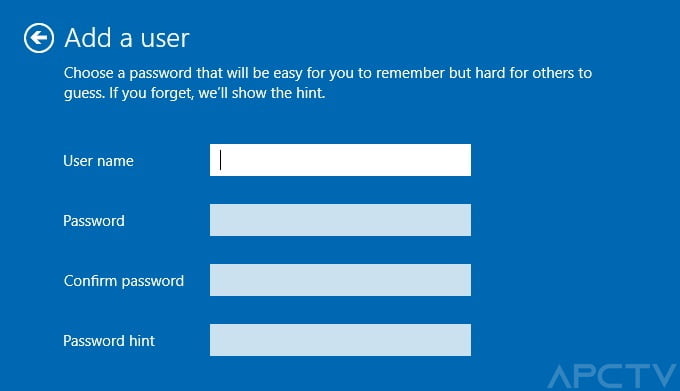 - In the User accounts menu we can already see the new user created, click OK and close.
CONNECT KODI 19 WITH OUR PC BY SAMBA
To connect KODI 19 via SAMBA network as the most effective method we need to use the IP of the PC where we have the local files, configuring the system is very simple and does not vary almost from the normal process. - Before configuring KODI we need to know the IP of our server PC.
- Press the Windows + R keys to launch the Run window.
- – Run the “cmd” command
- – Type the command “ipconfig” and press enter.
- – The IP address will be shown and we write it down, normally 192.168.0.XX.
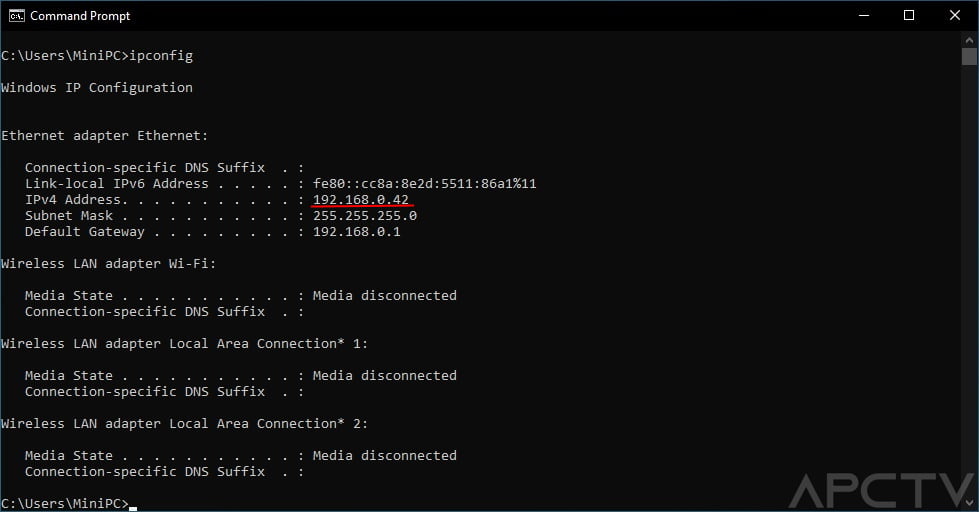
Run KODI and configure the access to our SAMBA network.
- – Inside KODI go to Videos > Files > Add Videos
- – Click on Browse > Add Network Location
We fill in the data with the IP of our PC and the user data created earlier
- – Server name = 192.168.0.XX (the IP of our PC)
- – Username = kodi
- Password = abc–
- Click OK

Select the new SAMBA connection created and click OK > OK > OK in the menus.
- We will have already created within Videos > Media Source our SAMBA connection.
- Keep pressed a button in the folder that interests us and add it to Favorites to go directly by that category.
|